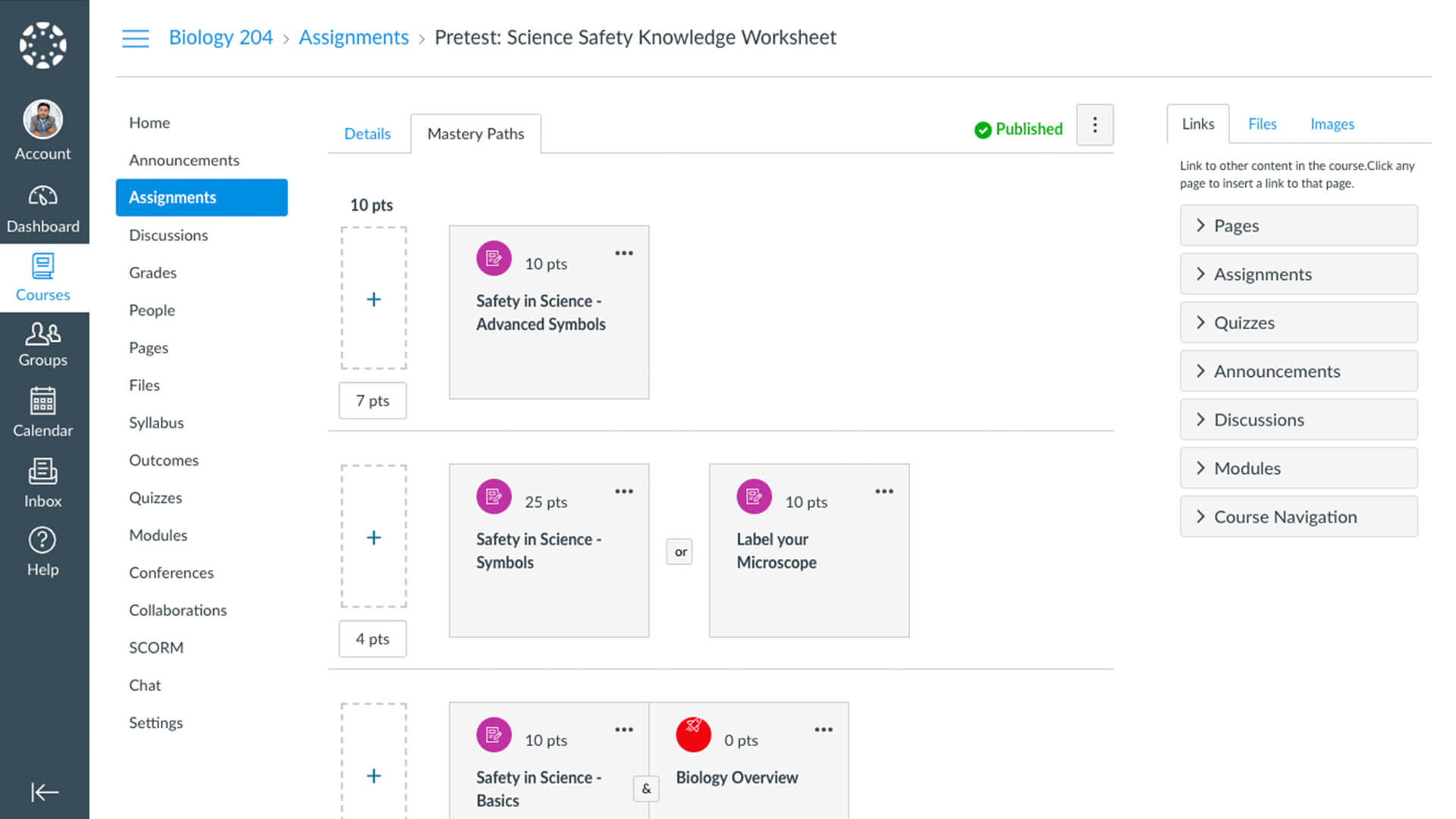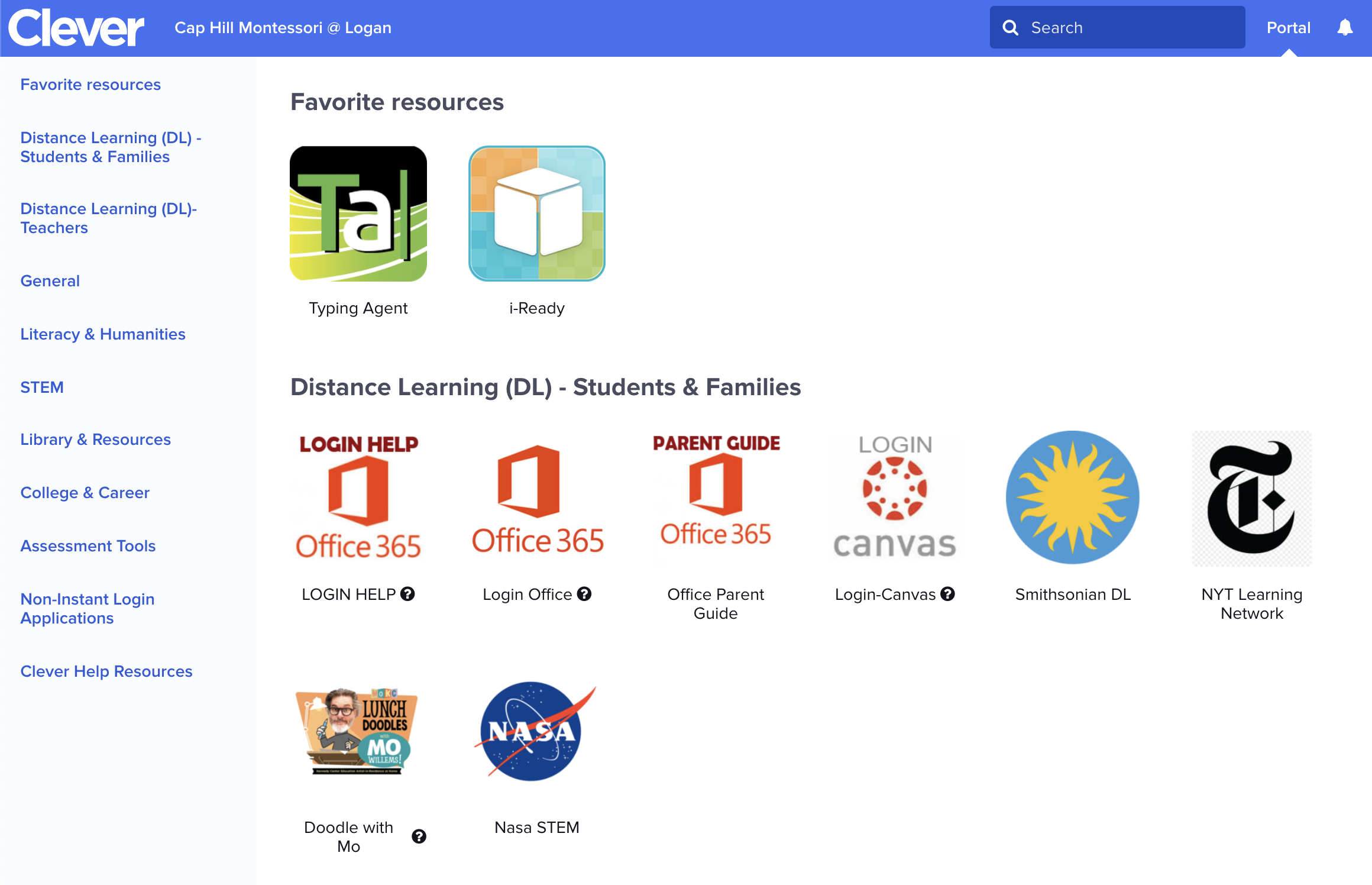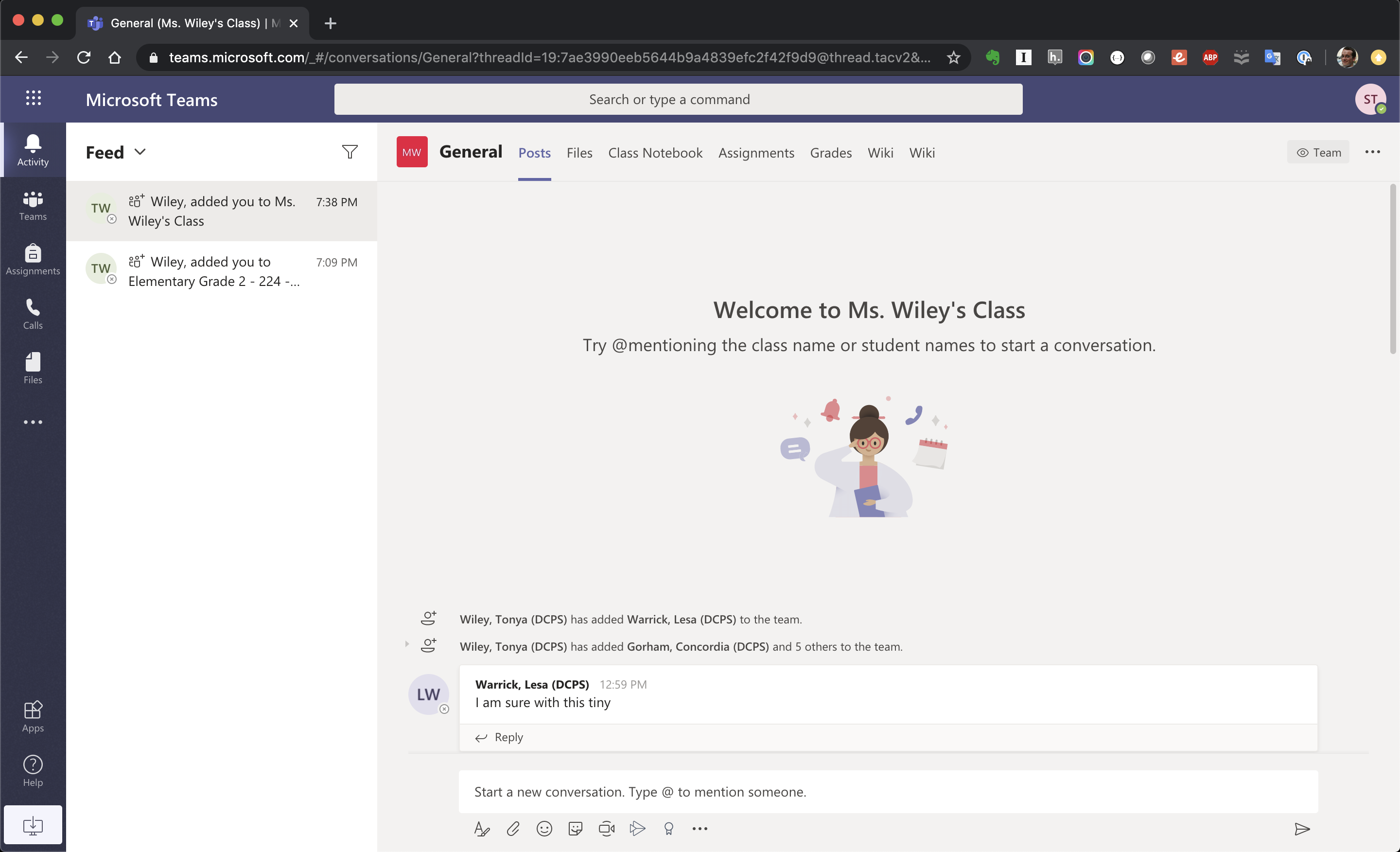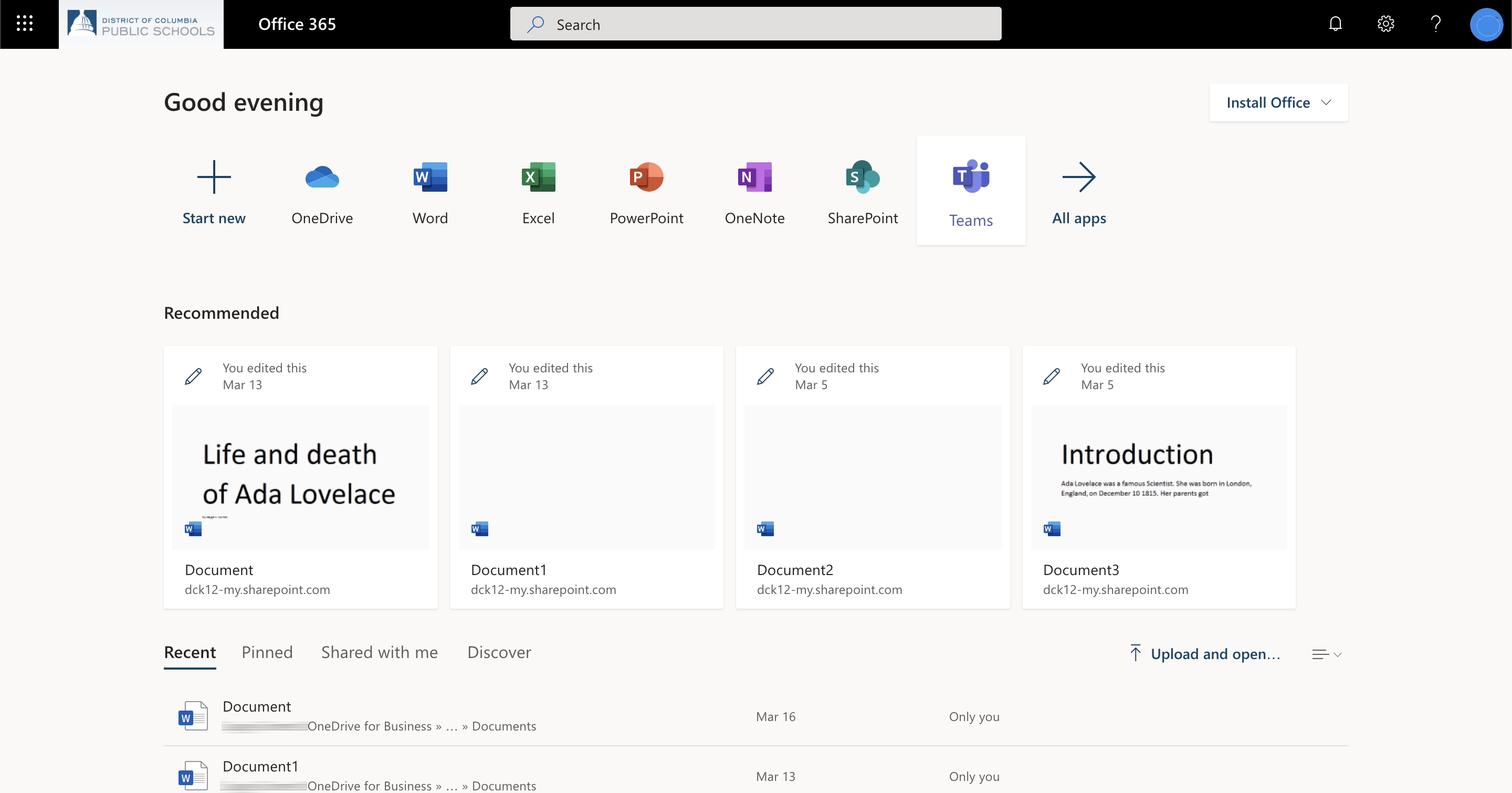Learning at Home
On a day your child is learning from home, we use CanvasStudent Login Instructions
We work closely with students and families to make learning at home a success, using Canvas, our learning management platform, alongside other highly effective educational resources. You can access Canvas directly at dcps.instructure.com or by downloading the Canvas student app.
All DCPS sites use the same Student Login (username and password).
- StudentID – 8-digit number. You can find this on the student’s report card
- Password – Student’s birthday in the format MMDDYY
- “MM” means month number, where March is 03 or December is 12
- “DD” is the day of the month
- “YY” is the last two numbers of their birth year, so 2012 would be just 12
*If you’re prompted to input a student email, it is StudentID@students.k12.dc.us
Please reach out to your child’s teacher directly with questions and support.
This video shows how students log into Clever and Canvas
Canvas student portal
Canvas is a Learning Management System (LMS) for all our students and families. This is a central hub for assignments and resources created by your teacher, supporting learning from home.
How to get into Canvas
Access Canvas through the Clever Portal. Alternatively, you can get into Canvas by either downloading the Canvas student app (on a tablet) or by going directly to the Canvas website. You can sign into Canvas directly at https://dcps.instructure.com/
Clever student portal
Clever is a website to access all web applications available to a student. From here you can find links to Microsoft Office online, i-Ready learning programs, and other learning materials from the Smithsonian Institute, NASA, New York Times, and others.
To get into Clever you will be using your student’s ID number and their password.
You can sign into Clever directly at https://clever.com/in/dcpsk12/student/portal
Microsoft Teams
Classrooms use Microsoft Teams for meetings and for synchronous (live) instruction.
You can sign into Microsoft teams https://teams.microsoft.com/ or you can download the application for Windows, Mac, iPhone + iPad, and Android.
You can sign into Microsoft teams https://teams.microsoft.com/
The username is STUDENTID
When you sign in you should see at least two teams, one for the entire class and another for the grade level.
Microsoft Office
Microsoft Office is for students to write Word documents, create Excel spreadsheets or create Powerpoint presentations.
Students can sign into Microsoft Office by going to Clever.com. Then, click the Office 365 icon – Login Office
Alternatively, students can sign into Microsoft teams directly https://www.office.com/